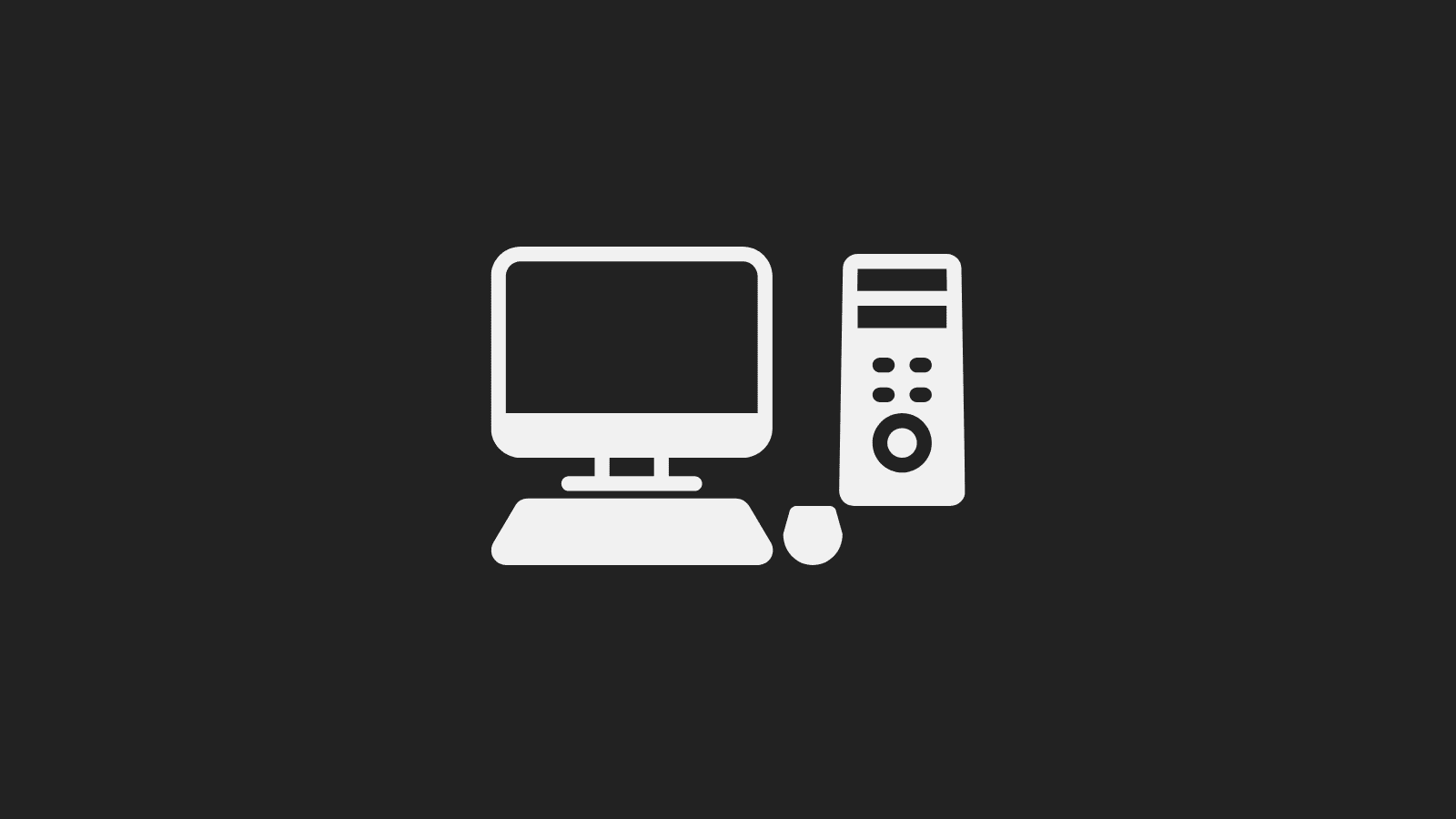Installing WordPress on your PC is a great way to give WordPress a try before you start paying out money for things like hosting. Usually, installing WordPress on a desktop PC is quite a tricky task. However, there is a tool that significantly simplifies the process, and they recently released a beta version that makes the process even simpler.
WordPress only works if you install it on specialist web servers. Web servers have extra software that WordPress needs to run. Desktop Computers don’t need to host websites, so they don’t come with all the additional software that a web server does. In the past, web developers would install and configure all the extra software WordPress needed themselves, but this requires quite a bit of technical knowledge.
Local by Flywheel is a tool that takes care of all the additional software and configuration for you, making installing a new WordPress site as simple as clicking a few buttons. Flywheel is a high-end WordPress hosting company. They created the tool to make life easier for WordPress developers to work on sites locally then sync their work with live websites hosted with Flywheel. While it can connect with Flywheel hosting, you can use it as a stand-alone tool.
The current version of Local by Flywheel has been about for a while but has a few draw-backs. It requires quite a powerful PC to run, and a small number of people had issues getting it to work. However, Flywheel has just released a beta version of the software that addresses many of the problems experienced with the current version.
To download the beta version of Local by Flywheel, you need to head to their community forum. The link below takes you to the main post that provides information about the beta and links to download the latest version:
https://localbyflywheel.com/community/t/local-lightning-public-beta/14075
(The latest version at the time of writing was 5.0.6)
Once you have installed Local by Flywheel, you can deploy your first WordPress website. Just follow the prompts to give your site a name, and give yourself a username and password. Local by Flywheel will download and install WordPress and create your user.
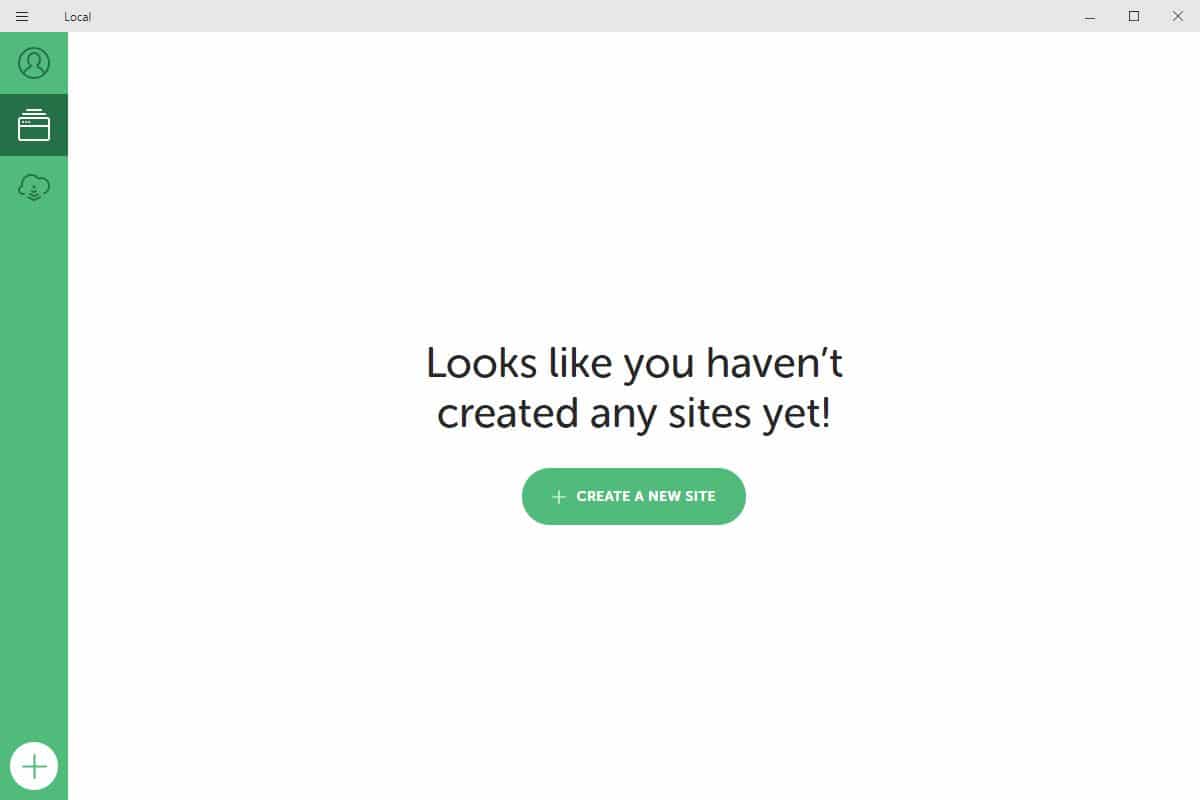
Once Local by Flywheels has deployed your site, it will take you to an overview screen that has buttons to view the website and open up the WordPress login screen. From there, you can use your local WordPress in the same way you would a live site.
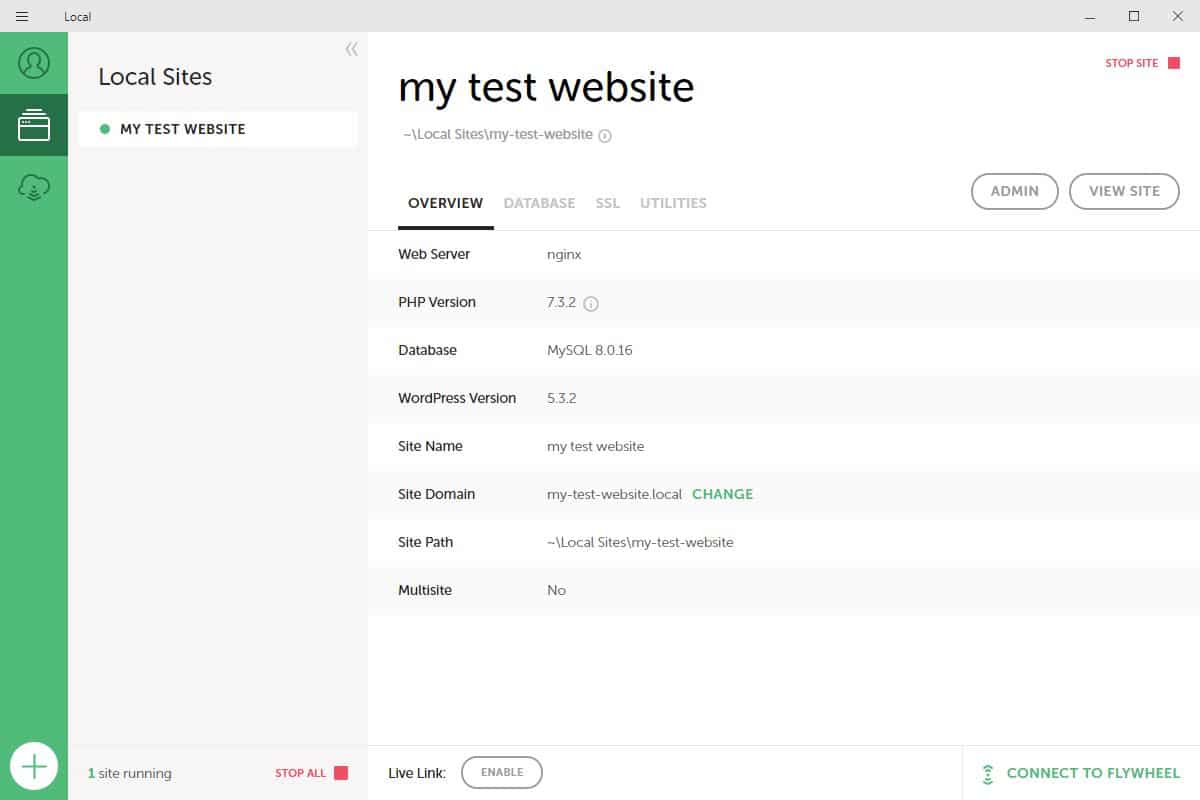
Local by Flywheel takes on the role of being a web server and allows you to launch multiple local WordPress sites (which is handy for testing out plugins). You will not be able to access your sites if Local by Flywheel is not running. If you want to use one of your sites, you will need to launch Local by Flywheel, then in the interface, start the website you would like to use.
Local by Flywheel is excellent for trying things out on your local computer, but the sites you create will not be available to anyone else. If you decide you want to launch a website you have create using Local by Flywheel, you will need to use a migration plugin such as All-in-One WP Migration to move it to a suitable web host.